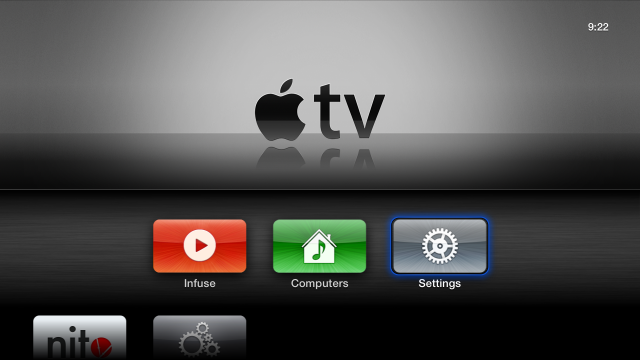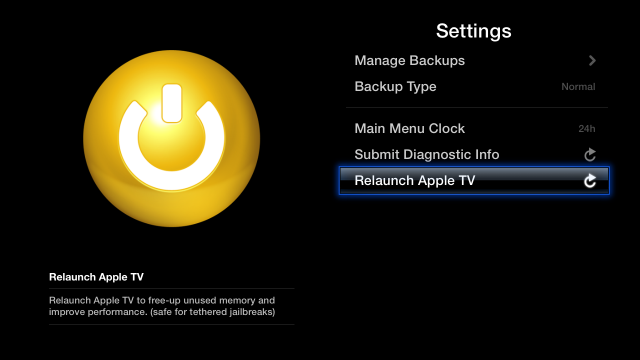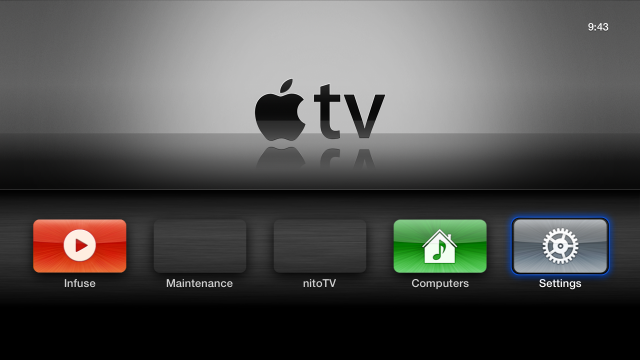Here's a screenshot of what I mean, the nitoTV and Maintenance icons are misaligned versus the other icons. In my case, I really just wanted to have a single row of icons, so I set out to do just that.
To change the order of these icons requires some editing of files on the Apple TV. The files that need to be edited are the Info.plist files for the Maintenance and nitoTV frappliances. Since these are binary files, the best way to do it is to copy them to your Mac, then use either Xcode or TextWrangler to edit and save them.
First the files need to be transferred, these are the paths to them on the Apple TV:
/Applications/AppleTV.app/Appliances/nitoTV.frappliance/Info.plist
/Applications/AppleTV.app/Appliances/maintenance.frappliance/Info.plist
The default login for Apple TV is root/alpine.
Once the files are transferred, the following property needs to be changed inside both of these files:
<key>BLShowInFirstRow</key>
<false/>
to this:
<key>BLShowInFirstRow</key>
<true/>
Once that's done, these files need to be transferred back to their original locations. Be careful not to mix up with one is which. Then it's just a matter of relaunching Apple TV.
...and after it's relaunched, the applications are all on the first row.
The only caveat is that the icons seem to have disappeared from the applications, I didn't think this was a big deal, but may investigate it further to see how I can get those back. Right now I'm happy to have it all in a single line.
-i