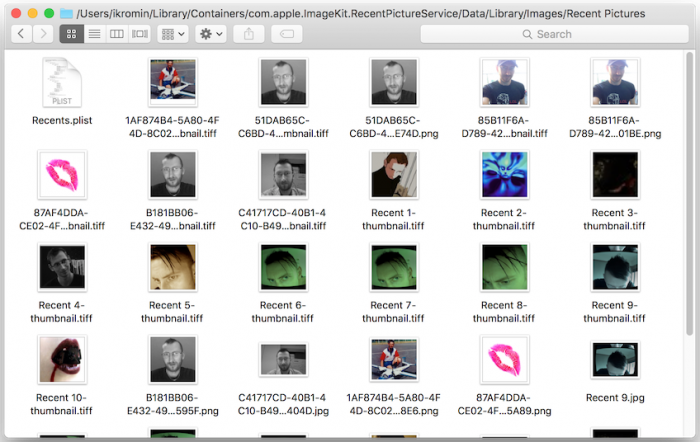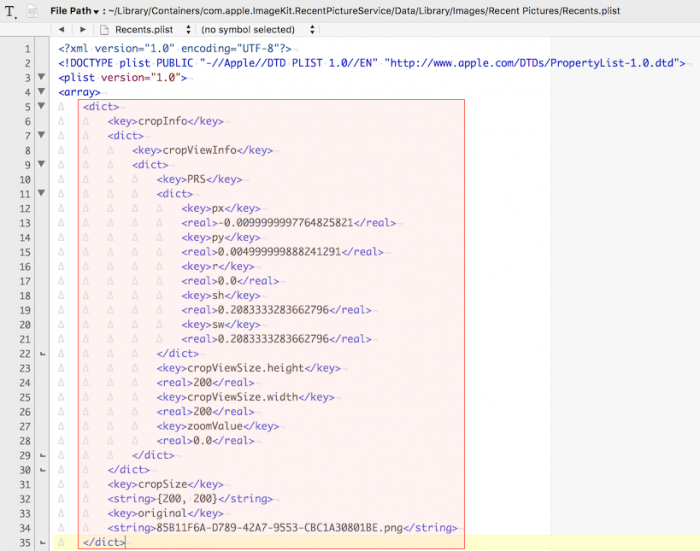To show what I'm talking about...when you click on your profile picture in Skype and click Change Picture, a dialog box comes up that shows you a number of options. Here you can take a new photo using your computer's camera, select a default picture or pick from the recent pictures list. As you can see in my case, there are bunch of recent pictures. Some appear to be from other users who logged into Skype on my laptop at some point or another.
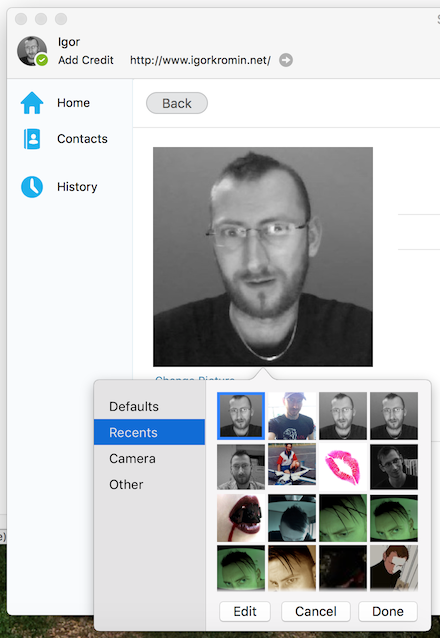
So after quite a lot of searching around, I was able to find the location where these pictures are stored and it's not in a very obvious spot. The images are found in the directory shown below. You can get to it by going to Finder, then clicking the Go menu and then selecting Go to Folder... and typing in the directory and selecting OK.
Directory
~/Library/Containers/com.apple.ImageKit.RecentPictureService/Data/Library/Images/Recent Pictures
This directory will have the picture as well as a thumbnail version of that picture. It will also have a file called Recents.plist.
It is not enough to just delete the picture(s) you do not want, you also have to delete their corresponding entries in this plist file. Luckily this is a plain text file and can be edited with any text editor. Simply get the file name of the picture you want to delete, find it in the plist file and delete the entire <dict> entry that encompasses that picture, as shown below.
After you're done removing all the unwanted pictures, save the plist file, quit and restart Skype. The offending images will not be present any longer. I got a little more creative with mine, but did get rid of the pictures I didn't want to keep coming up.
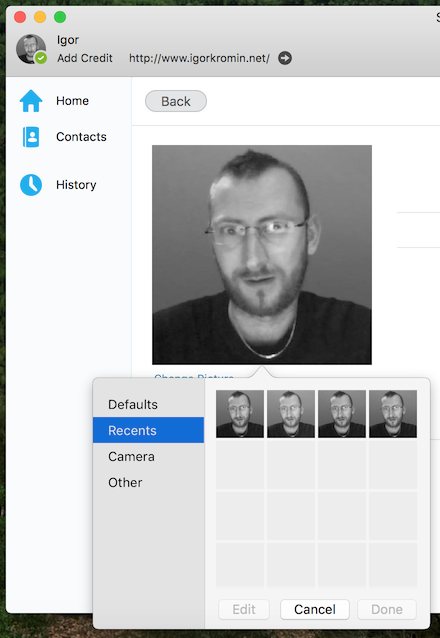
-i