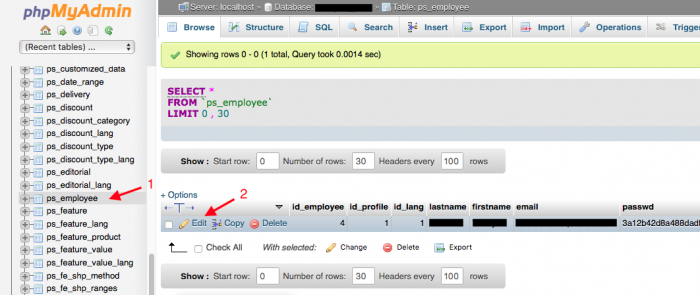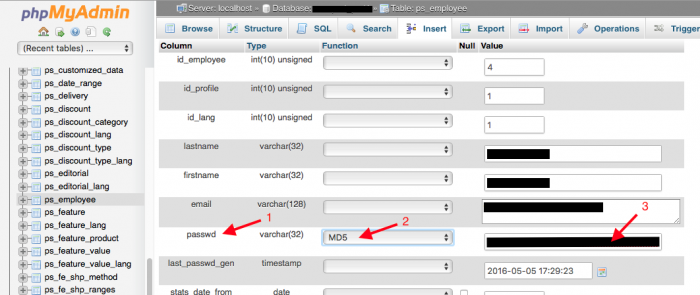Step 1 - Find the _COOKIE_KEY_ from your shop's configuration file.
Look for a file called settings.inc.php on your server. This should be in the config directory e.g. config/settings.inc.php
One of the entries in this file will be _COOKIE_KEY_, copy the text between the single quotes.
config/settings.inc.php
define('_COOKIE_KEY_', 'AbCdEfGhIjKlMnOpQrStUvWxYz1234567890aBcDeFgHiJkLmNoPqRsT');
Step 2 - Open the ps_employees table in the PrestaShop database in phpMyAdmin.
The steps for getting to phpMyAdmin vary from server to server so I won't detail them here. This should be somewhere under 'Databases' in your hosting account. Once phpMyAdmin is open, click on the PrestaShop database (in case you do no know its name, the configuration file from above will also tell you this).
After you find the database, scroll down to the 'ps_employees' table and click the 'Edit' button on the account you are locked out of.
Step 3 - Modify the stored password.
Scroll down to 'passwd', from the function list select MD5 and enter the updated password in the text box to the right.
The updated password you put in has to be in a particular format. Remember the _COOKIE_KEY_ from above? You need that. Simply append your new password to the value of _COOKIE_KEY_ and paste that in the input box.
For example - if you want your password to be "MyN3wP4ssw0rd", using the value of _COOKIE_KEY_ from above you will end up pasting this (without the quotes): "AbCdEfGhIjKlMnOpQrStUvWxYz1234567890aBcDeFgHiJkLmNoPqRsTMyN3wP4ssw0rd"
Step 4 - Save the changes.
After you pasted the password scroll all the day to the bottom, select Save and click Go. You can now use the new password to login into your PrestaShop admin account again.
-i