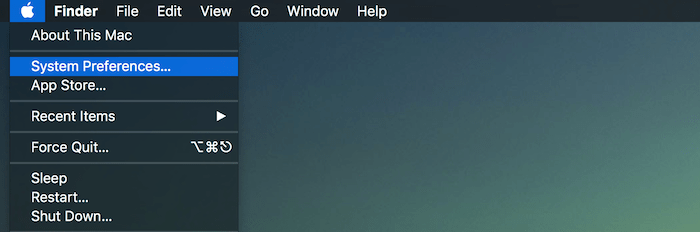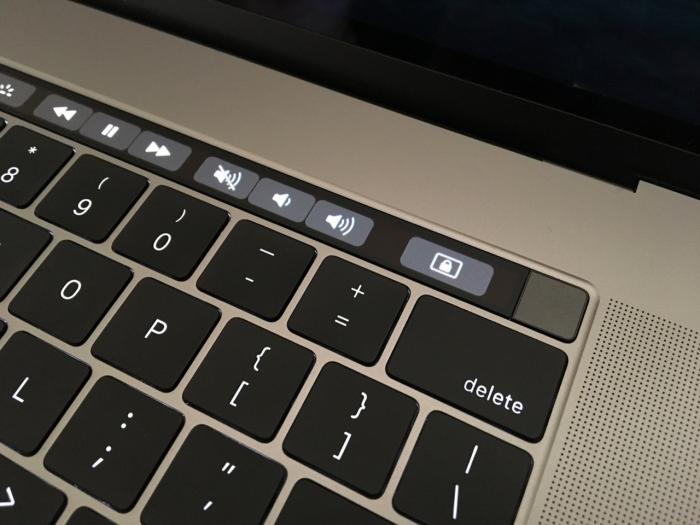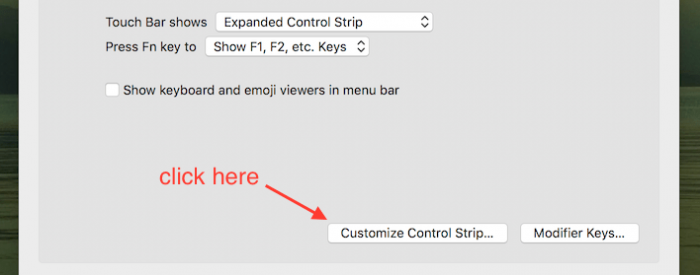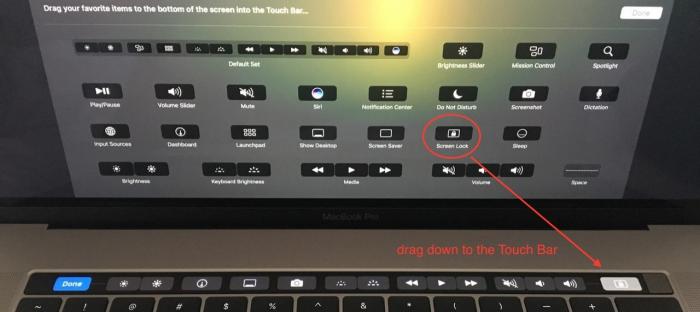18-Jun-2017
I didn't think that I'd love the
Touch Bar as much as I do, it's made every day use of my
Mac so much easier, especially when it came to locking the
Mac. Working in an office and having a corporate policy that requires you to lock your laptop every time you physically step away from it (it's a good security practice!) meant that I previously had to have a lock menu in the
Menu Bar. It was multiple clicks to lock the
Mac, plus actually moving your mouse over to the
Menu Bar in the first place. That doesn't seem like much but in terms of usability it was an inconvenience. With the
Touch Bar it's all changed for the better!
Now I can have a single button that locks the
Mac, no menus, no moving your mouse, just tap and leave.
Enabling this is easy, first go over to the
System Preferences...
Select
Keyboard...
Click on
Customize Control Strip...
I have my
Touch Bar set to
'Expanded Control Strip', the same works in the
'App Controls with Control Strip' but will not be available in the
'App Controls' mode.
There is a
Screen Lock shortcut, drag it down to the
Touch Bar and place it wherever you wish. I found it appropriate to have right next to the
Touch ID sensor on the right hand side, instead of the
Siri button.
Click
Done an you're good to go!
-i
A quick disclaimer...
Although I put in a great effort into researching all the topics I cover, mistakes can happen.
Use of any information from my blog posts should be at own risk and I do not hold any liability towards any information misuse or damages caused by following any of my posts.
All content and opinions expressed on this Blog are my own and do not represent the opinions of my employer (Oracle).
Use of any information contained in this blog post/article is subject to
this disclaimer.
Igor Kromin