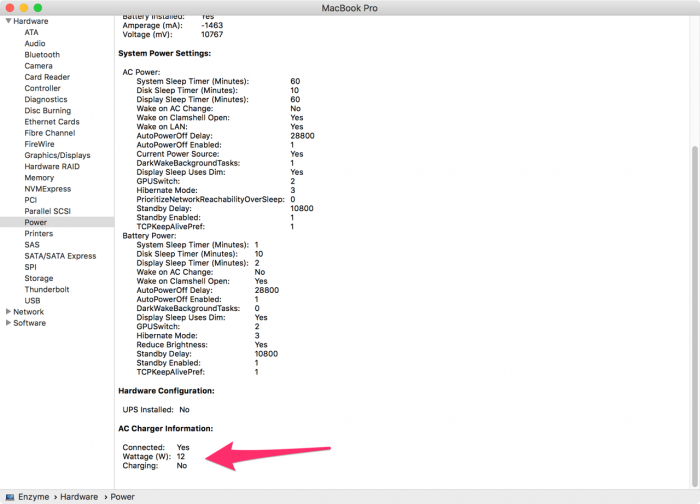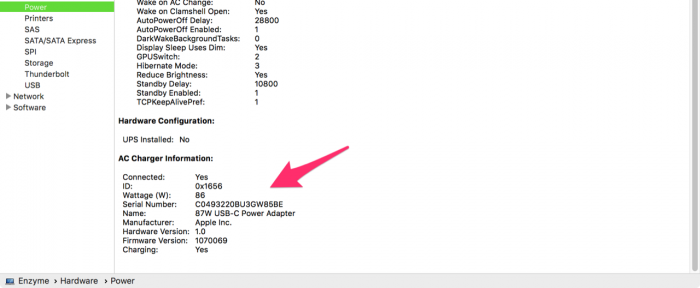4-Feb-2020
I've been messing around with how to best connect my two Macs at work so that I can minimise the amount of cables and power supplies. This led to me wonder how to tell how much they are getting in terms of power. The idea was to (hopefully) use one power supply and then some USB-C cables to connect the two Macs - I figured that since one of them is pretty much idle when I'm working on the other, a single power adapter should have been enough.
I tried a few combinations, some worked, some didn't, but that's not what this post is about.
To check how much power your Mac is getting, open the
System Information app, or click the
Apple Menu >
About This Mac >
System Report...
Then select
Hardware >
Power and scroll down. You will see details of what your Mac is drawing from the power supply. Here's my experiment of using a USB to micro USB to USB-C cable combination to "charge" the Mac...at 12W I can say it was chewing through battery more than getting any sort of charge...
Here's when the Mac was connected to its own 87W Apple power supply (much better!)...
-i
A quick disclaimer...
Although I put in a great effort into researching all the topics I cover, mistakes can happen.
Use of any information from my blog posts should be at own risk and I do not hold any liability towards any information misuse or damages caused by following any of my posts.
All content and opinions expressed on this Blog are my own and do not represent the opinions of my employer (Oracle).
Use of any information contained in this blog post/article is subject to
this disclaimer.
Igor Kromin